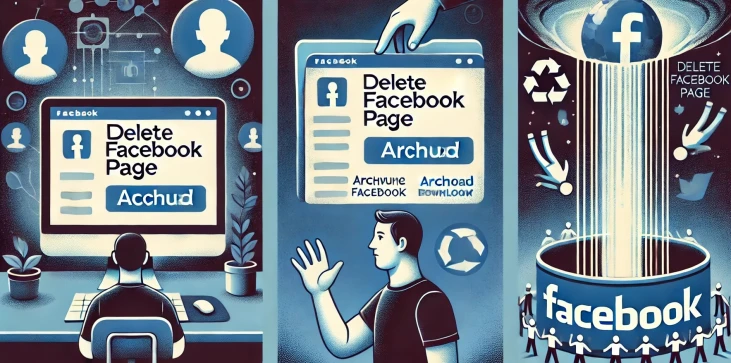
In today’s digital landscape, maintaining a Facebook page is crucial for businesses and personal branding, but there may come a time when deleting a page is necessary. Whether your business is closing down, you’re rebranding, or you simply want to remove outdated content, understanding how to delete a Facebook page is essential. Facebook provides an option to either unpublish the page or delete it entirely. Each has its consequences, and making an informed decision is key to managing your social media presence effectively. In this article, we will cover everything you need to know to delete a Facebook page safely, including important precautions and the step-by-step process.
Before deleting a Facebook page, it's important to understand why people choose to take this step. Common reasons include:
Deleting a Facebook page ensures that all associated content, followers, and data are permanently removed from the platform, allowing users to regain control of their online footprint.
Deleting a Facebook page is a permanent decision, so it's critical to take some time to evaluate your reasons. Here are some key points to consider:
Here’s how to delete your Facebook page in just a few simple steps:
After confirming the deletion of your page, here’s what you can expect:
Deleting a Facebook page is a big decision, especially for businesses that rely on social media for customer engagement. Make sure to evaluate the potential impact on your followers and brand before proceeding. If you’re confident that it’s the right choice, following the correct steps will ensure the process is smooth and permanent. And remember, if you’re not quite ready to say goodbye, unpublishing your page offers a more flexible alternative.
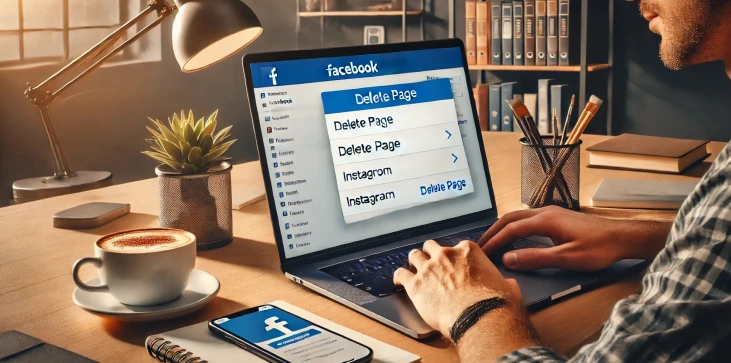
Yes, but only within the 14-day grace period provided by Facebook after you initiate the deletion. During this time, you can cancel the deletion and restore the page. Once this period passes, the deletion is permanent and the page cannot be recovered.
When you delete a Facebook page, all your followers will lose access to the content associated with it. Facebook does not send a notification to followers when a page is deleted, so it's a good idea to inform your audience in advance and direct them to another social media platform if needed.
No, only page admins have the necessary permissions to delete a Facebook page. If you are not the admin but need the page deleted, you will have to contact the current admin or request admin rights in order to proceed with the deletion.